How to Create a Custom Audience in Facebook Ad Manager?
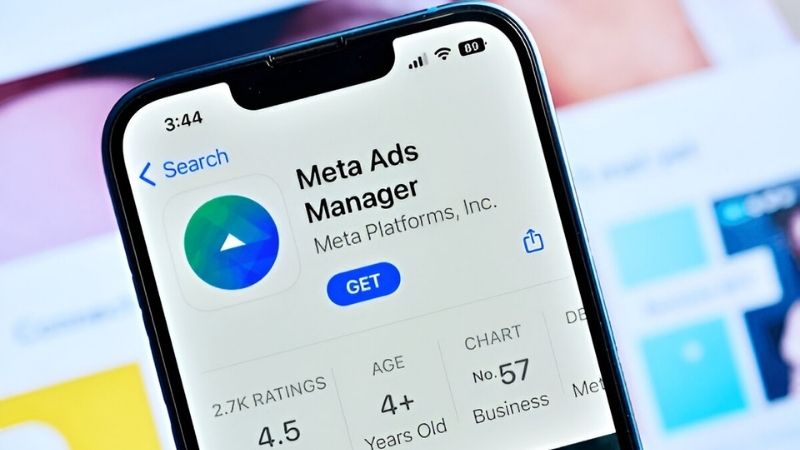
Facebook advertising is like an ocean, isn't it? Constantly new strategies, new tools... The goal is always the same: to reach the right audience with the right message and catch those valuable conversions! Right at this point, there is a gem that Facebook offers that, if used correctly, protects your advertising budget and unleashes your potential. I'm talking about one of the secret weapons of digital marketing, a tool that is the cornerstone of successful campaigns. And that's exactly what we're diving into: the real deal on How to Create a Custom Audience in Facebook Ad Manager. Trust me, this isn't just another tactic; it's the kind of stuff that can seriously flip your whole advertising approach for the better!
Think of this title as your personal key to unlocking deeper connections with the people you actually want to reach, making your ad budget sweat harder, and truly making some noise so you stand out.
Understanding the Power of a Custom Audience in Facebook Ad Manager: Why It's a Game Changer
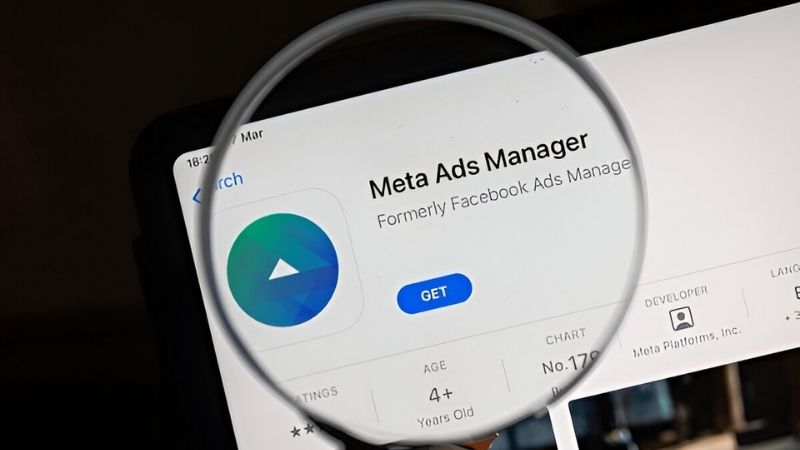
So, why is it so important to create a Custom Audience? Why do we say 'it changes the rules of the game'? Think of it like this: instead of addressing a general audience, go with a special message to people who have previously interacted with your brand, browsed your products, maybe added something to their cart and didn't complete the purchase... This is possible with Custom Audience. It's like whispering with a group of people who know you, are potentially interested, instead of shouting at a random crowd. Facebook Ad Manager offers this possibility, allowing you to use your advertising budget much more efficiently.
This 'game-changing' effect comes primarily from the power of personalization. With a Custom Audience, for example, you can offer a special discount to those who have visited your website in the last 30 days but have not made a purchase. You can introduce a new feature to players who have reached a certain level in your mobile application. Such targeting creates an impact far beyond general demographic targeting. People trust brands that understand themselves. The Custom Audience feature in the Facebook Ad Manager allows you to establish this connection. Imagine that you have an e-commerce site. Showing an ad about the exact models he's looking at to someone who comes to your site and scrolls through the sneaker category but doesn't shop, a few days later increases the likelihood of persuading him to buy tremendously. This is to hit the target from exactly twelve.
Moreover, Custom Audience not only re-interacts with your existing customers or site visitors, but also provides a basis for creating a 'Lookalike Audience', that is, 'Similar Target Audiences'. That is, you can reach new potential customers who resemble the characteristics of your most valuable customers. By taking the quality of your existing customer base as an example, you will gain access to brand new people who are likely to be interested in your products, who may exhibit similar behaviors to them. For example, you create a Custom Audience from your most shopping customers, and then tell Facebook Ad Manager 'Find new people living in Turkey who look like these people to me'. Facebook algorithms also give you the opportunity to expand your pool of potential customers. Therefore, creating a Custom Audience is more than an instant tactic, it is the basis of a long-term and sustainable growth strategy.
Step-by-Step: Your Guide to Creating a Custom Audience in Facebook Ad Manager
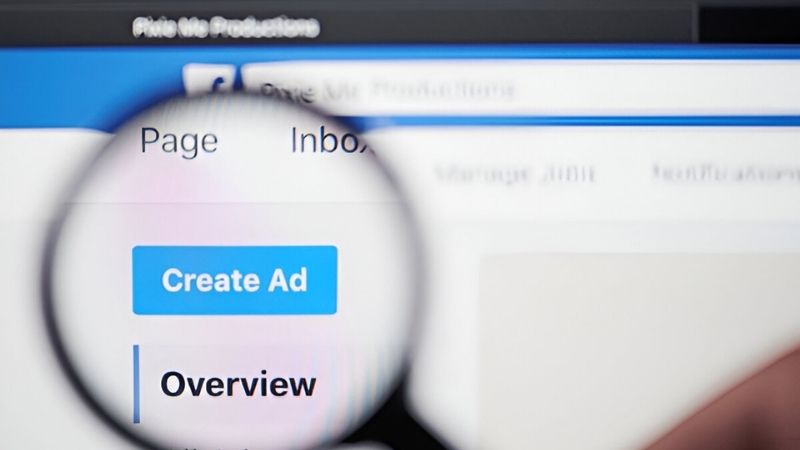
In theory, we have understood the power of the concept of Custom Audience. Now let's get into practice and let's see how to create these audiences in the Facebook Ad Manager panel. Actually, the steps are quite simple, you just need to know the right options. First of all, log in to your Facebook Ad Manager account. You can reach it through the Business Manager or directly via the ad manager link. In the panel, click on the menu button at the top left (three-line hamburger menu) and find the 'Audiences' tab from the drop-down menu. This is the center of your target audience strategies.
Our topic is Custom Audience, so we click on this option. The 'Choose your sources' screen will appear in front of you. This is critical because this is where you determine which data you will use to create your Custom Audience based on. Is it data from your website, your customer list, app interactions, or in-Facebook interactions? Each resource opens different doors for different strategies. For example, the 'Website' option allows you to reach people who visit your site through your Facebook Pixel. The 'Customer List' allows you to find these people on Facebook by uploading the email or phone numbers you have.
After you have made your resource selection, the Facebook Ad Manager directs you to make the relevant settings. For example, if you have selected the 'Website' resource, which Pixel you want to use, which parts of your site you want to include visitors (all visitors, a specific page, etc.), you will be asked to specify how long ago these visits were (for example, the last 30, 90, 180 days). Even, with the 'exclude' (exclude) options, for example, you can exclude from the audience those who have visited your site and made purchases in the last 30 days; so instead of saying 'buy' to them again, maybe you introduce your new products. After making all the settings carefully and giving a descriptive name to your audience, press the 'Create Audience' button. That's it! That's it! Your first Custom Audience is ready. The audience may not fill up immediately, it may take time for Facebook to process the data. But once you have created it, you can run much more effective ads by selecting this audience in your campaigns. Remember, this is not a 'set and forget' process.
Exploring Different Sources to Create Your Custom Audience in Facebook Ad Manager

When creating a Custom Audience in the Facebook Ad Manager, the 'resource selection' screen forms the basis of our strategy. Which source we draw data from directly affects who our audience will consist of and how we should approach them with a message. The main types of resources that you can use when creating a Custom Audience in Facebook Ad Manager are as follows:
- Your Website (Your Website): Users who interact with your site through the Facebook Pixel.
- Your Customer List (Customer List): Customer data that you have collected yourself, such as e-mail, phone number.
- App Activity: Users interacting with your mobile application.
- Offline Activities (Offline Activity): Offline interactions, such as in-store purchases or phone sales.
Facebook Facebook Sources: People who watch your videos, interact with your Instagram or Facebook page, those who open your lead forms, etc. - Facebook Sources: People who watch your videos, interact with your Instagram or Facebook page, etc.
- Facebook Sources: People who watch your videos, like those who open your lead forms.
Now let's take a closer look at these sources. The most popular resource is undoubtedly 'Your Website'. If you have integrated Facebook Pixel correctly, you can target those who visit your site, those who browse certain pages (for example, the 'prices' page), and those who perform certain actions (adding to cart, purchasing). For example, a special 'Complete Your Cart, Get a Discount for people who have added a product to the cart in the last 7 days but have not purchased it!
Another valuable resource is 'Your Customer List'. You can find these people on Facebook and Instagram by uploading the data you have, such as email addresses, phone numbers. This is a great opportunity, especially for offline businesses or those who are email newsletter subscribers. With the list of your loyal customers, you can make special VIP announcements for them. The quality of the data in your list and Facebook's matching rate are important. It is also legally and ethically critical that you have obtained the user's permission while collecting the data. In addition, the 'Offline Events' resource also allows you to reach these customers digitally by uploading data such as in-store purchases; it builds a strong bridge between your online and offline worlds.
The answer to the question How to Create a Custom Audience in Facebook Ad Manager requires a strategic perspective beyond technical steps. As you can see, Facebook Ad Manager provides great tools for you to build deep connections with your target audience.